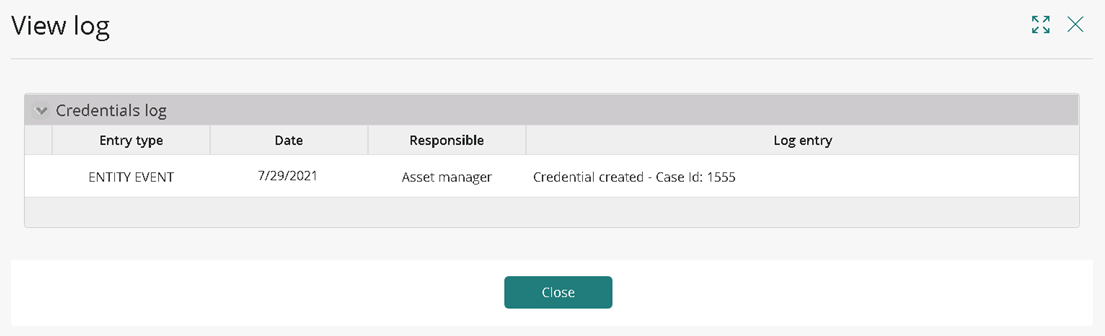Managing UiPath resources
Overview
After you import all your UiPath infrastructure in Bizagi, some stakeholders in the project can manage some of the resources. This article describes managerial actions that stakeholders can execute in the project in three main items:
- Managing Machines
- Managing Applications
- Managing Assets
Managing machines
Machines are physical or virtual computers where robots execute RPA processes. Usually these processes need to access or run applications installed in the machine. Therefore a Machine Manager stakeholder can control not just machines, but applications installed in them.
A user set as Machine Manager stakeholder has in its ME menu the Machines section group:
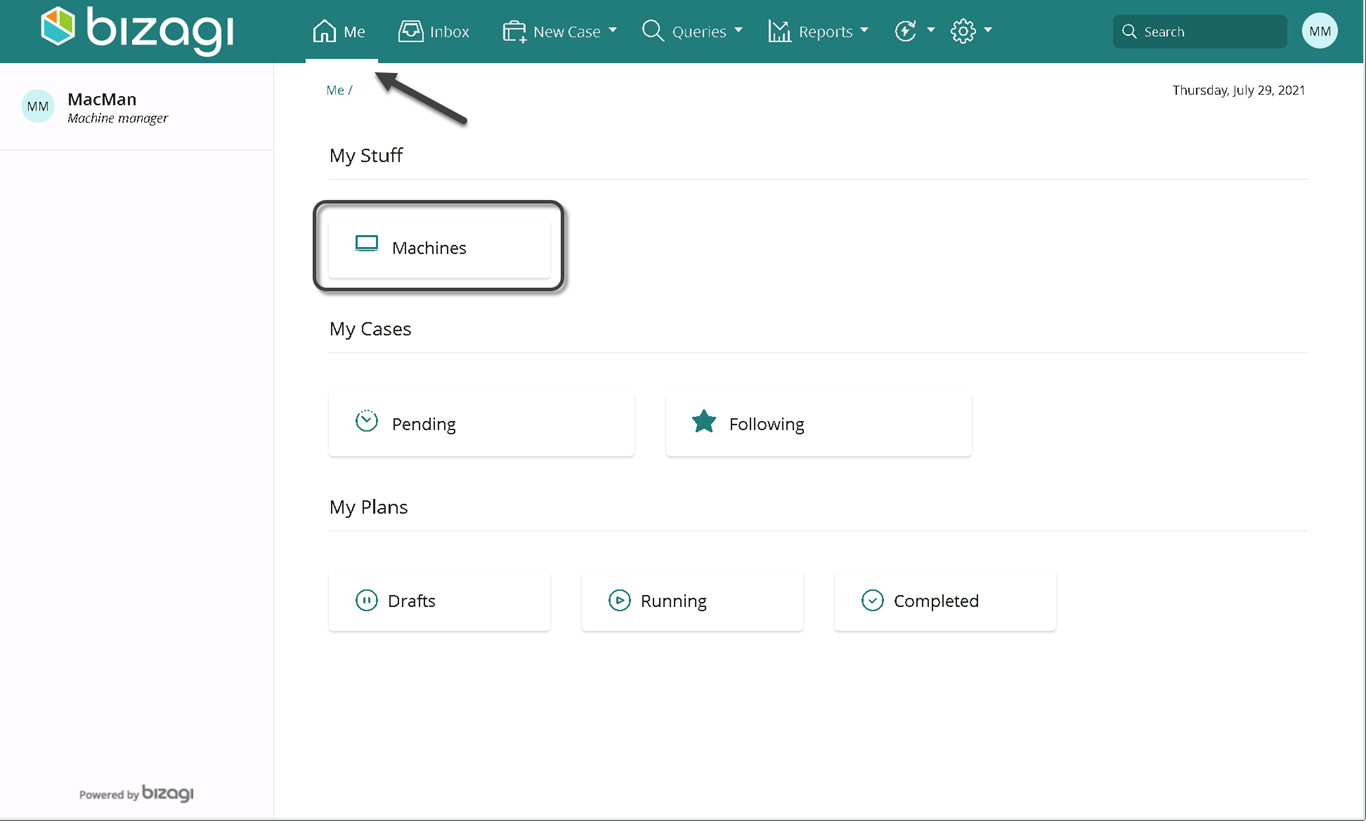
Here you find a list of all the machines imported from UiPath, where you can see some information on each machine such as the hostname and operating system. Also, you can review the list of installed applications and the tenant associated with the machine:
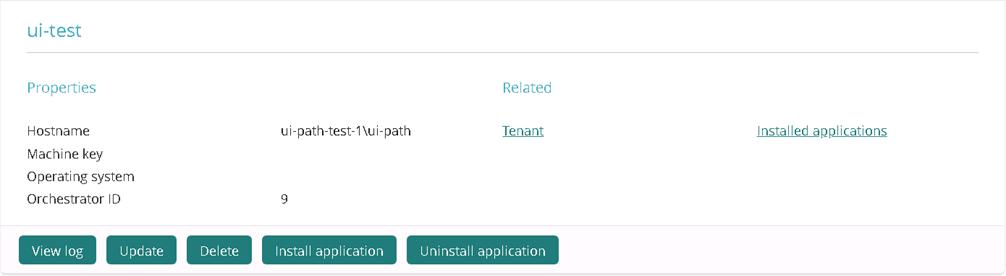
In addition to the information you can consult in each machine, a Machine Manager can perform the following actions:
View log
See all the actions executed upon the machine that is registered in the log.
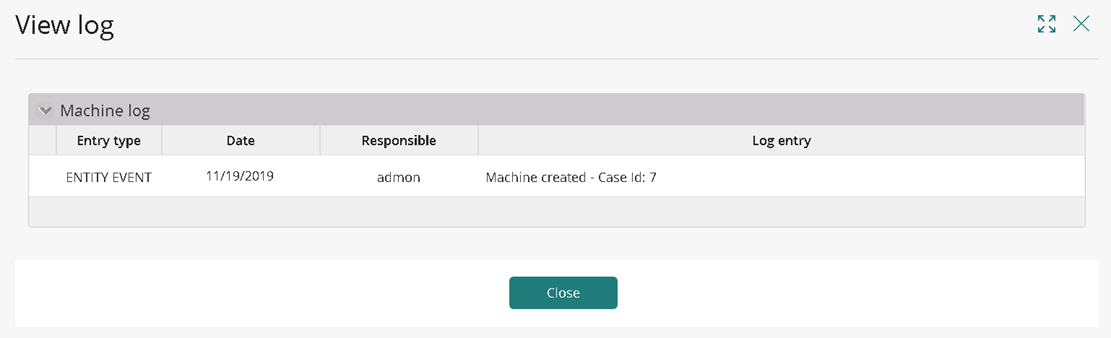
Update
You can update the machine information such as the name, Machine Key, and operating system. This action triggers a new case of the Update Machine processes, so bear in mind that this case also appears in the Machine Manager inbox. Finish updating cases properly before continuing.
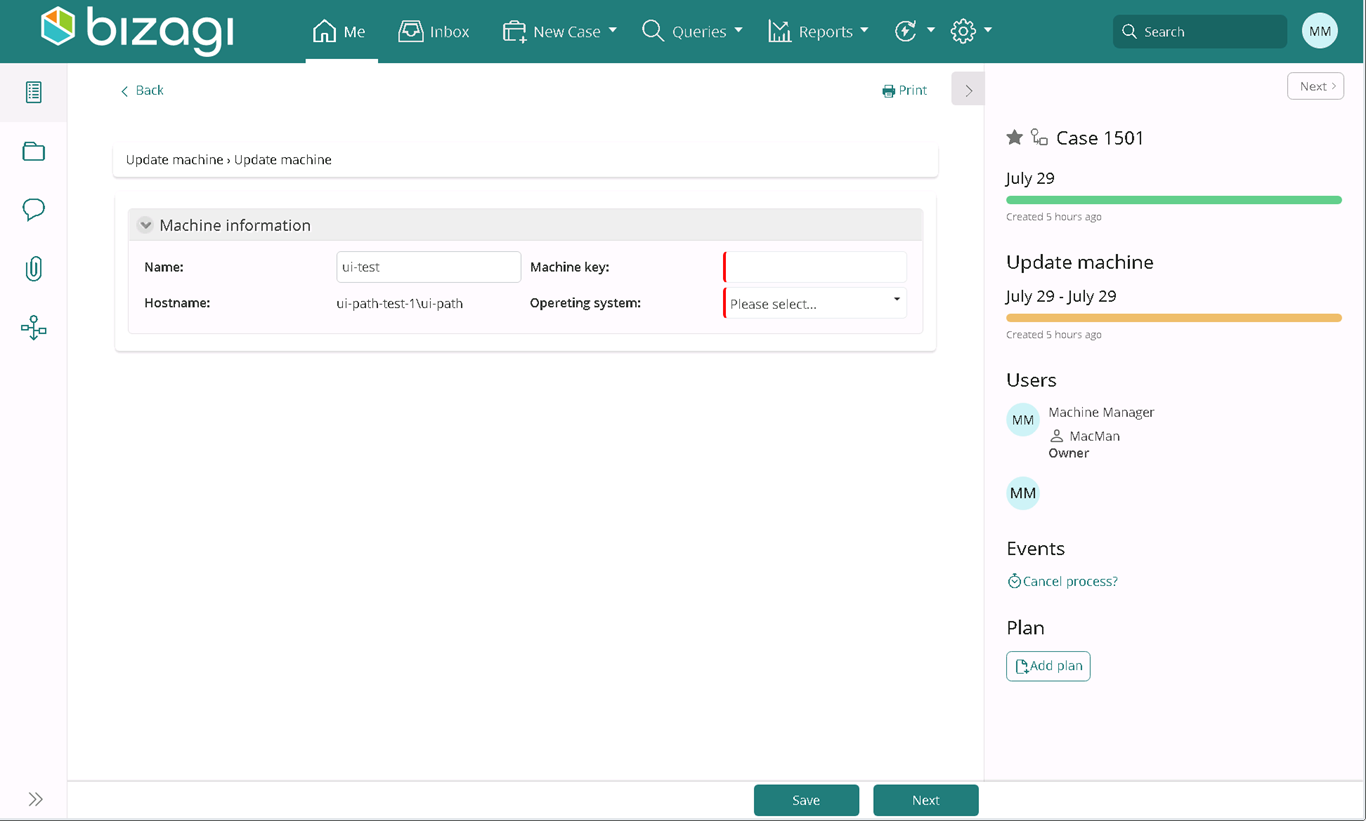
Note: The machine key must be obtained from the UiPath orchestrator.
Delete
The Machine Manager is not necessarily responsible for the machine. Therefore, only the machine responsible can delete machines. The Machine Manager can request the machine to be deleted. When they click the Delete button, Bizagi displays a request message:
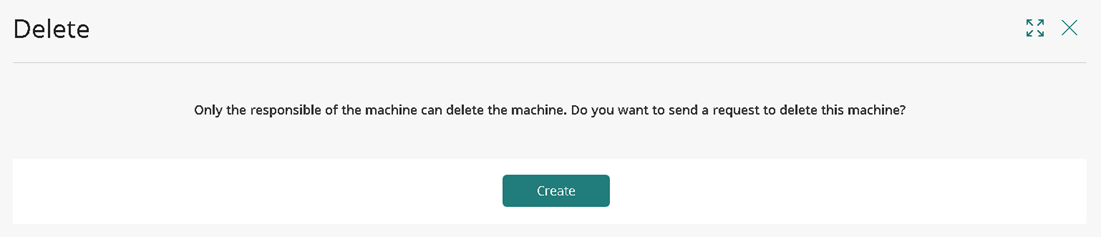
Install application
Before installing an application in a machine, the Application Manager must add (register) an application in the list of applications that bots can use. See Managing applications. After clicking the Install application button, the Machine Manager can search for registered applications, and click create.
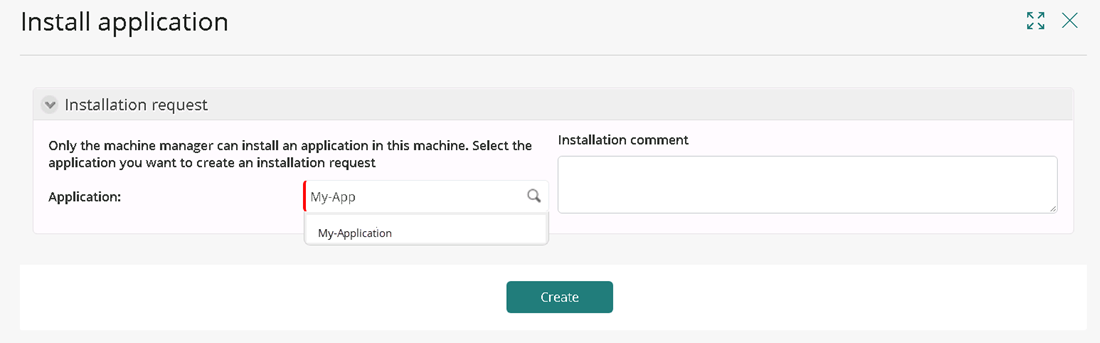
Bizagi creates a new case of the Install application process, where the installation report and version of the application must be registered.
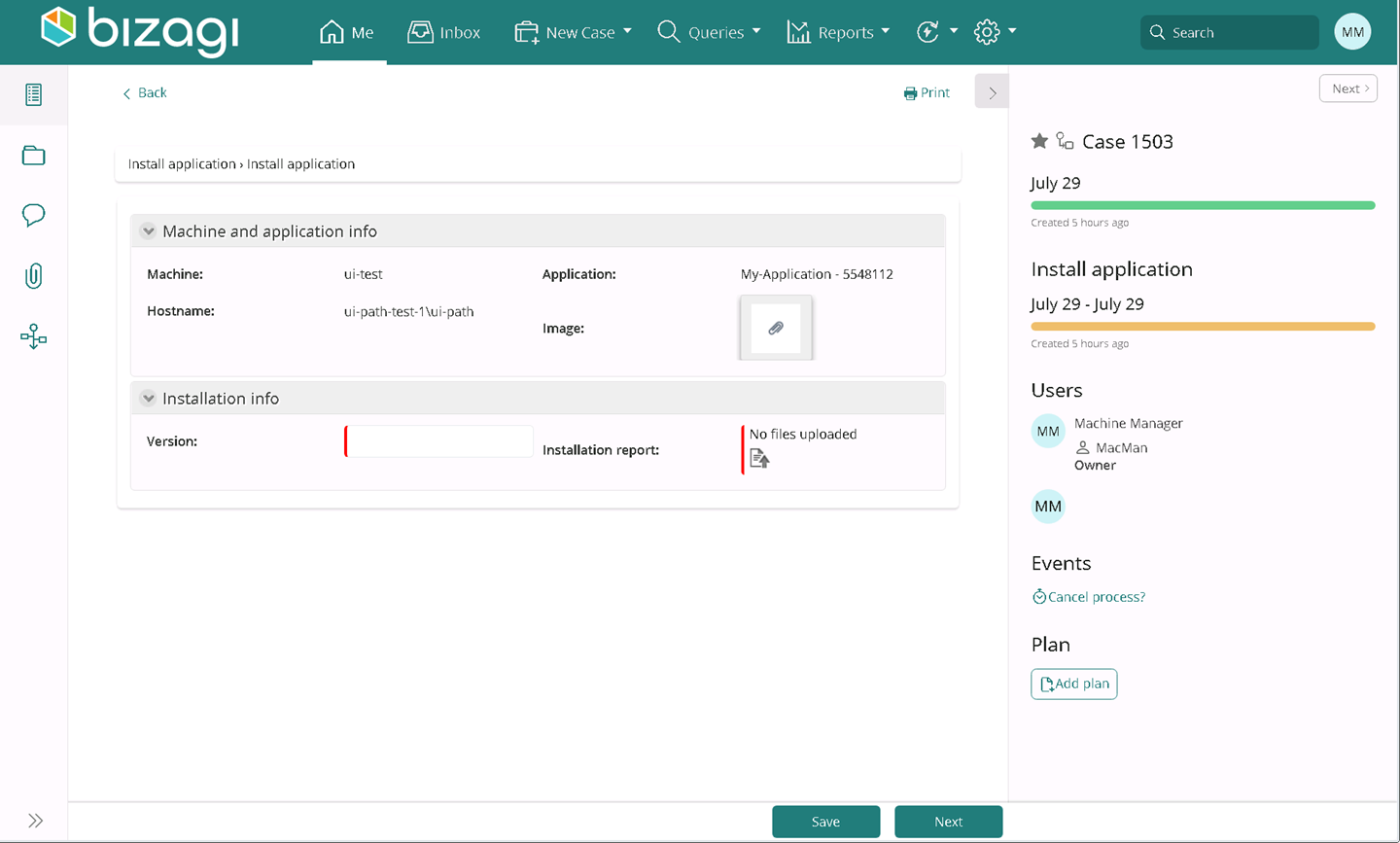
Uninstall application
When a stakeholder clicks the uninstall application button, Bizagi opens a start form to select the application, and after clicking Create, Bizagi starts a case of the Uninstall application process:
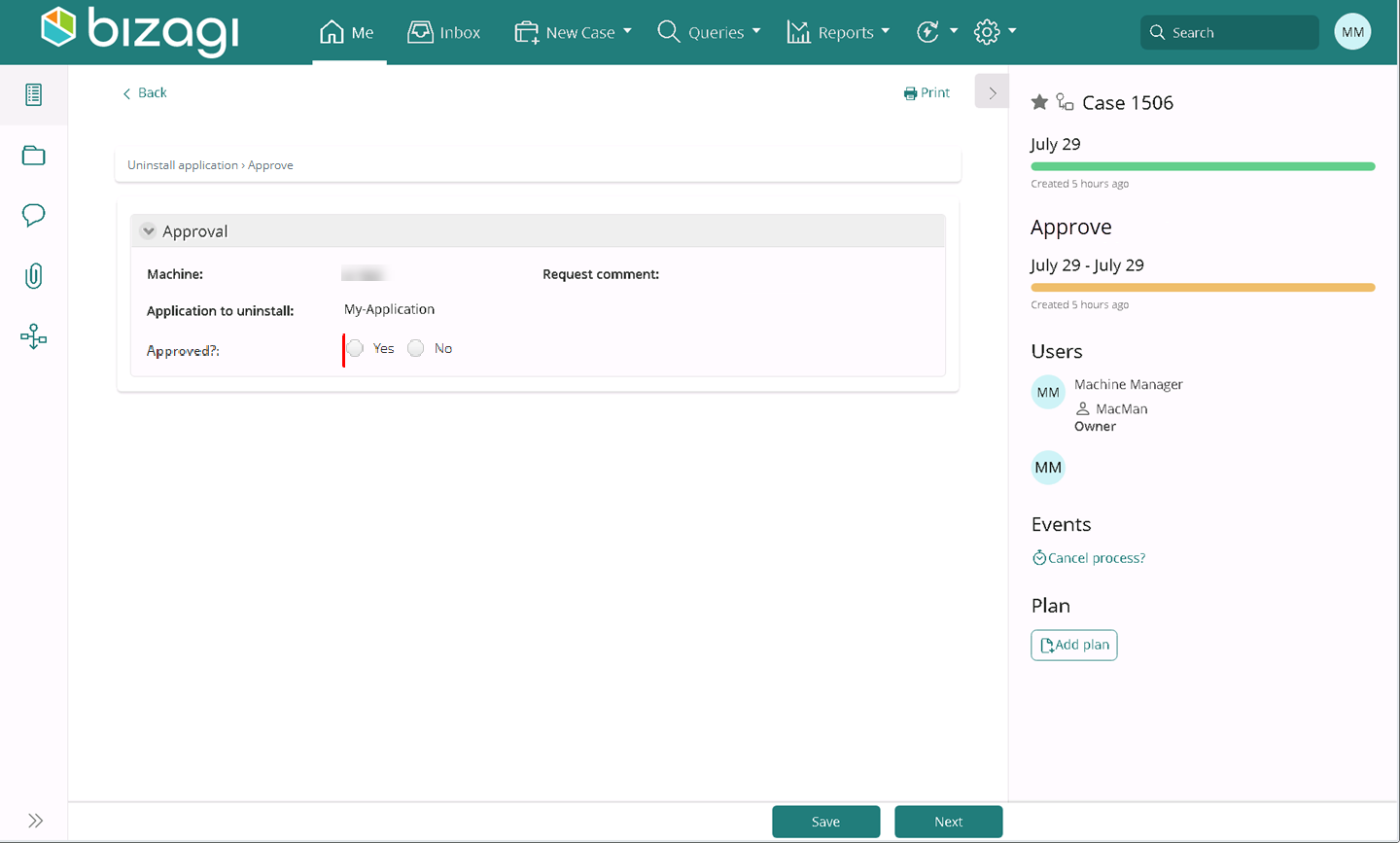
Managing applications
Similar to the Machine Manager, an Application Manager can see a section in its Me menu, where Bizagi displays all the applications registered:
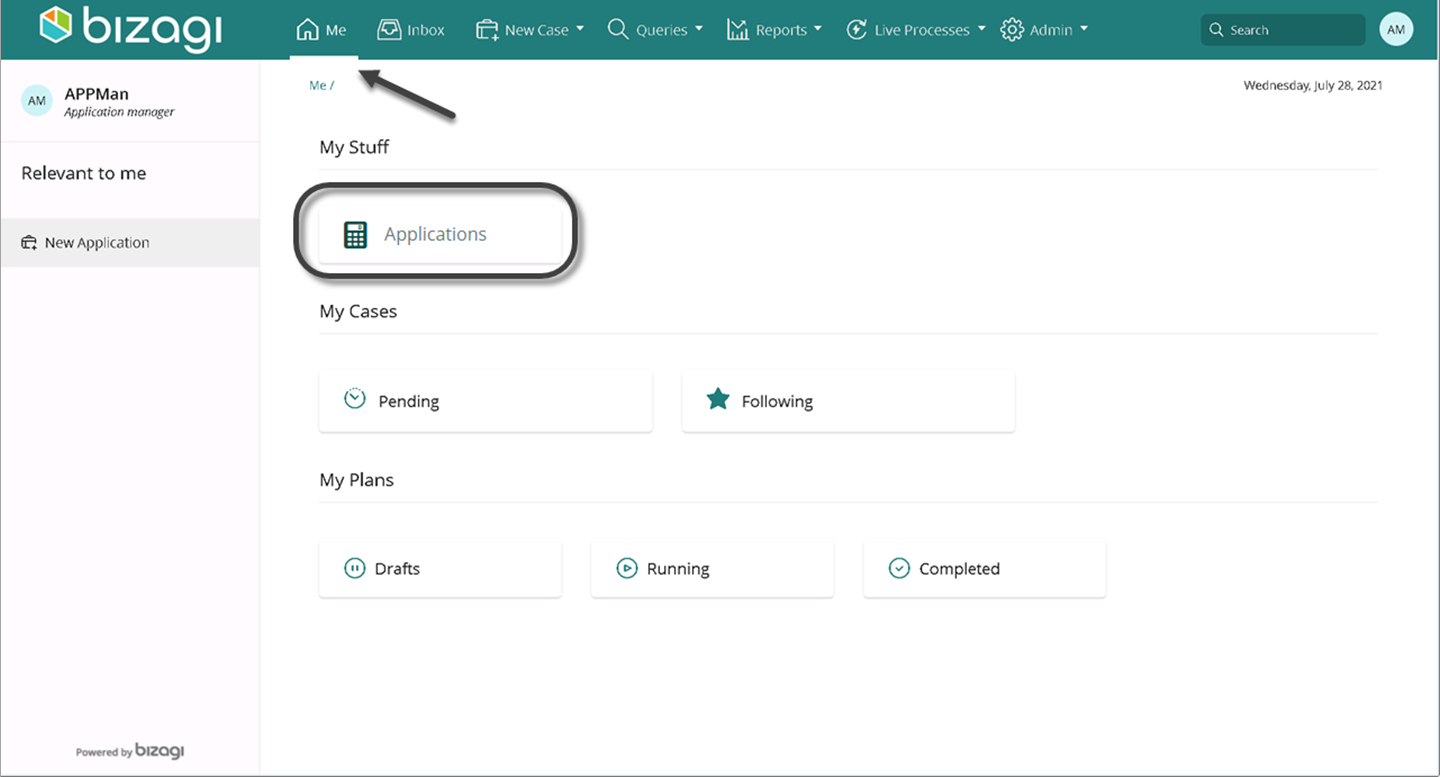
For each application, you can see the description, a list of all machines where this application is installed, and the application's credentials needed by a bot to use it.
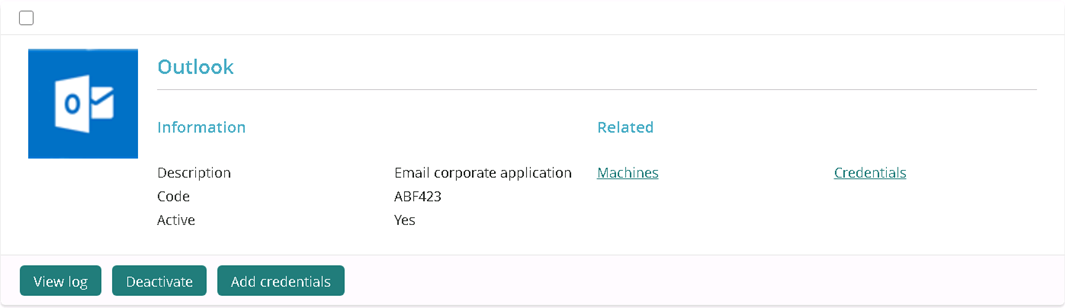
Here an Application Manager can perform the following actions:
View log
Every time an Application Manager changes something on the application in Bizagi, a log displays the actions taken by the user:
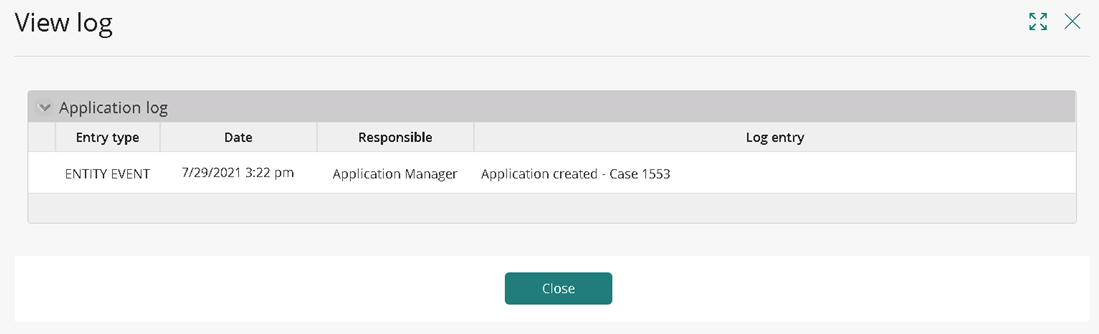
Deactivate
When the Application Manager clicks this button, Bizagi executes a rule that changes the status of an application to deactivated, so bots cannot use this application in a machine. Nonetheless, the application can be turned to active any time the same way.
Add credentials
Because applications can be used for different purposes, you can add different credentials so a bot can run the application with defined permissions. When the Application Manager clicks the add credential button, Bizagi creates a new case of the Add new credentials process. Here the manager can register a user name, and who is the RPA Asset Manager related to this credential. See Managing assets.
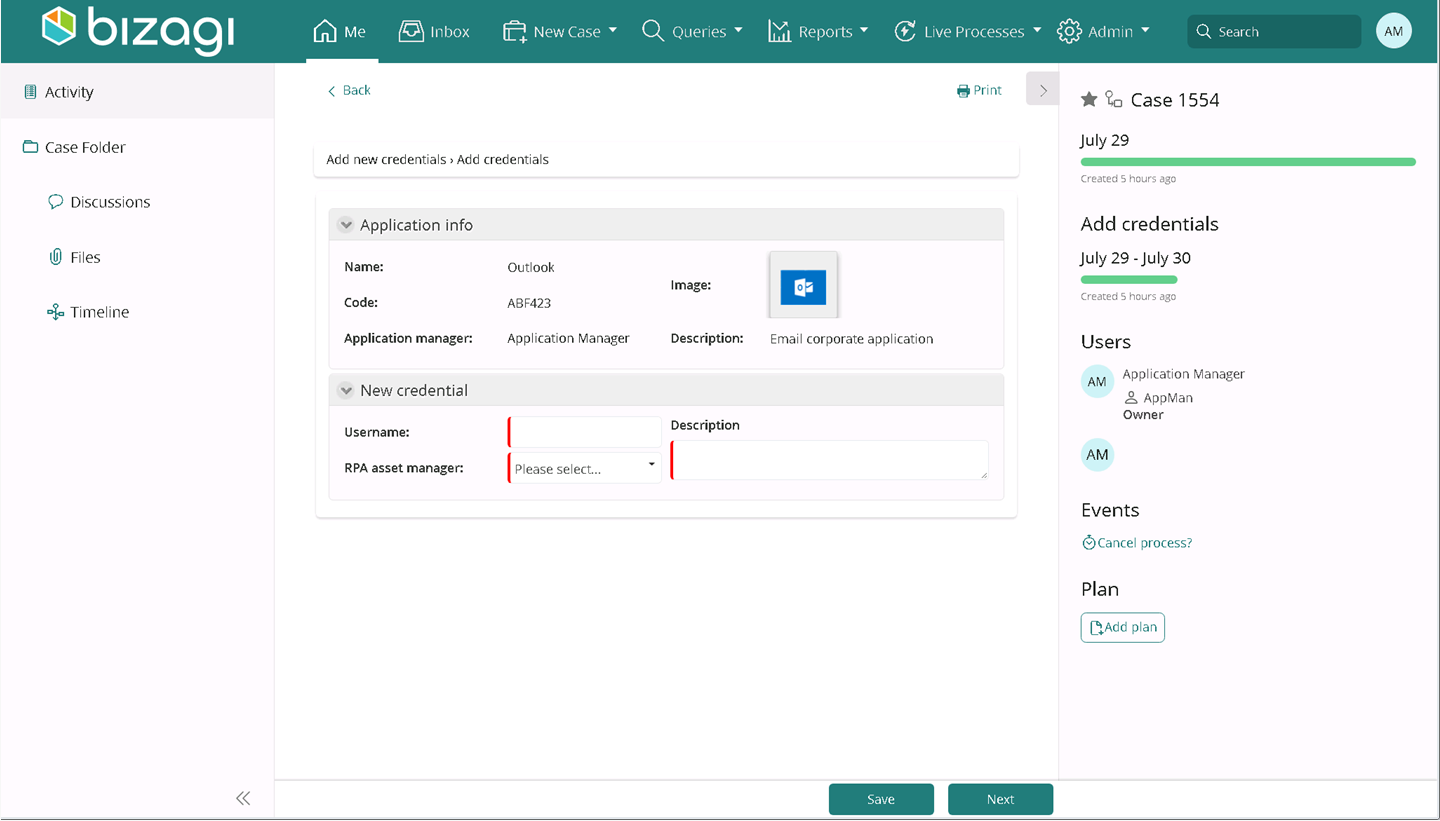
Managing assets
Assets in UiPath are variables that can be stored in the Orchestrator so bots can retrieve them for their use. See glossary. An RPA Asset Manager, hence, can manage the variables or credentials of all the applications registered in your RPA life cycle management project. In Bizagi, there are four possible asset types:
- Boolean
- Text
- Integer
- Credential
**Note: ** If you need to create a credential asset type, first you need to store a credential. Only the Orchestrator Manager can add new assets, see Stakeholders and roles. Once an asset is in the Bizagi project, the RPA Asset Manager can manage them.
When the RPA Asset Manager accesses the Work Portal, they have the following groups:
- Credentials
- Assets
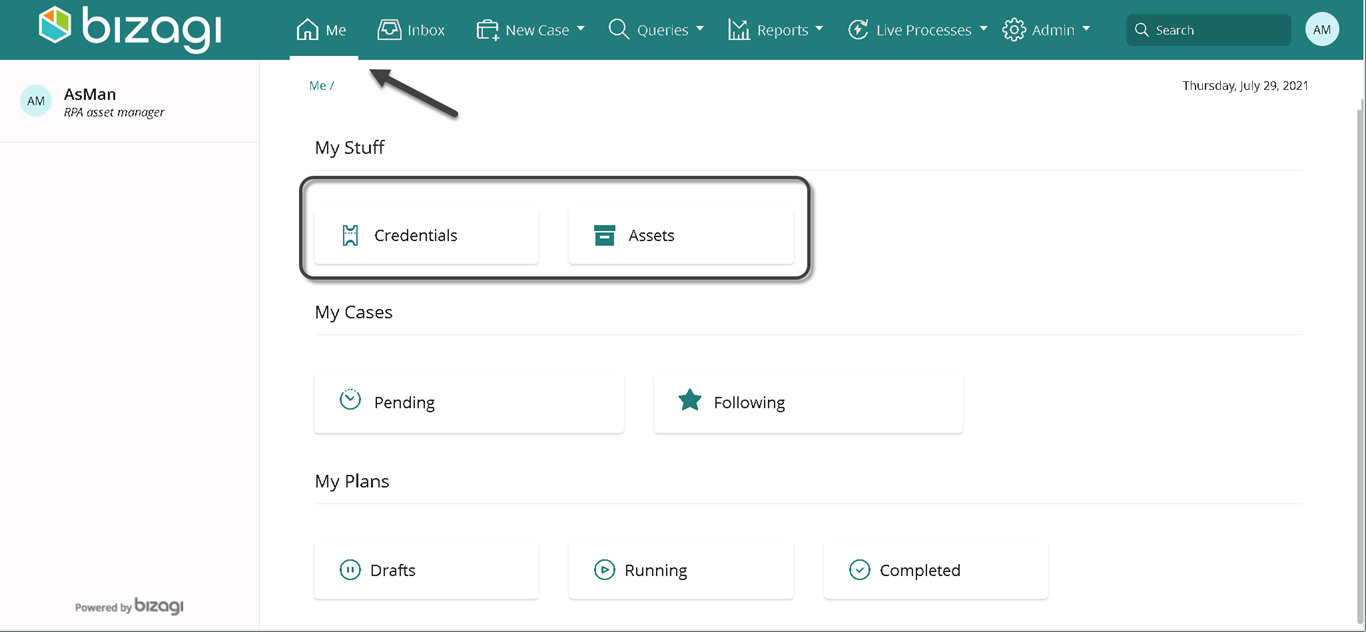
Credentials
A credential is a user name and password that a bot can use to use the application. In UiPath, you need to store credentials as an asset, so the steps are:
- Register a new application by the Orchestrator Manager.
- Register new credentials for the application by the Orchestrator Manager.
- Register those credentials as an asset by the Orchestrator Manager. See import UiPath resources.
After these steps are executed, the RPA Asset Manager can manage both credentials and UiPath assets. When looking at the Credentials group in the Me menu, you can see the user name, the application, and the responsible of that credential:
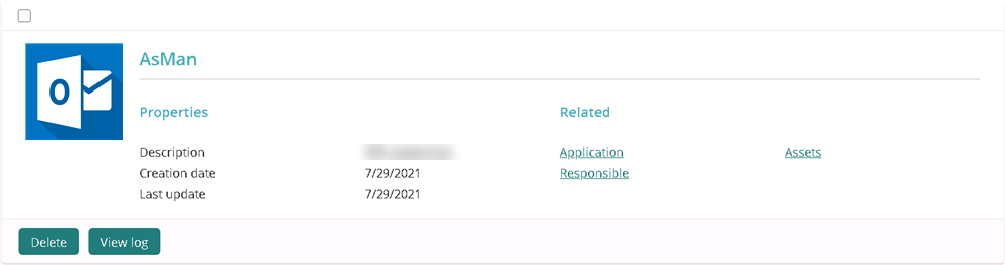
The RPA Asset Manager can:
Delete
Delete this credential related to a specific application. If the user is not responsible for the credential, they can request the deletion of it by clicking the Create button:
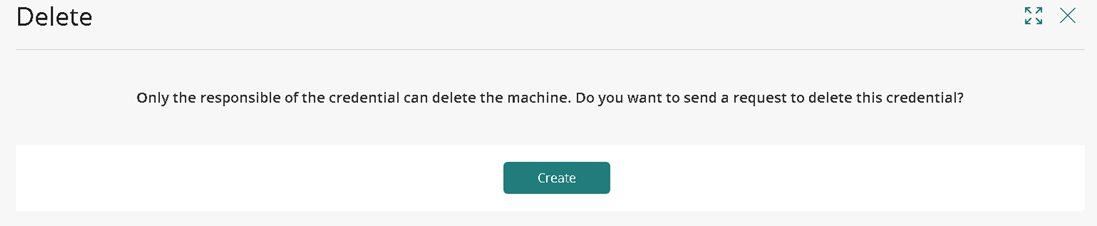
Bizagi starts a new case of the Delete credential process.
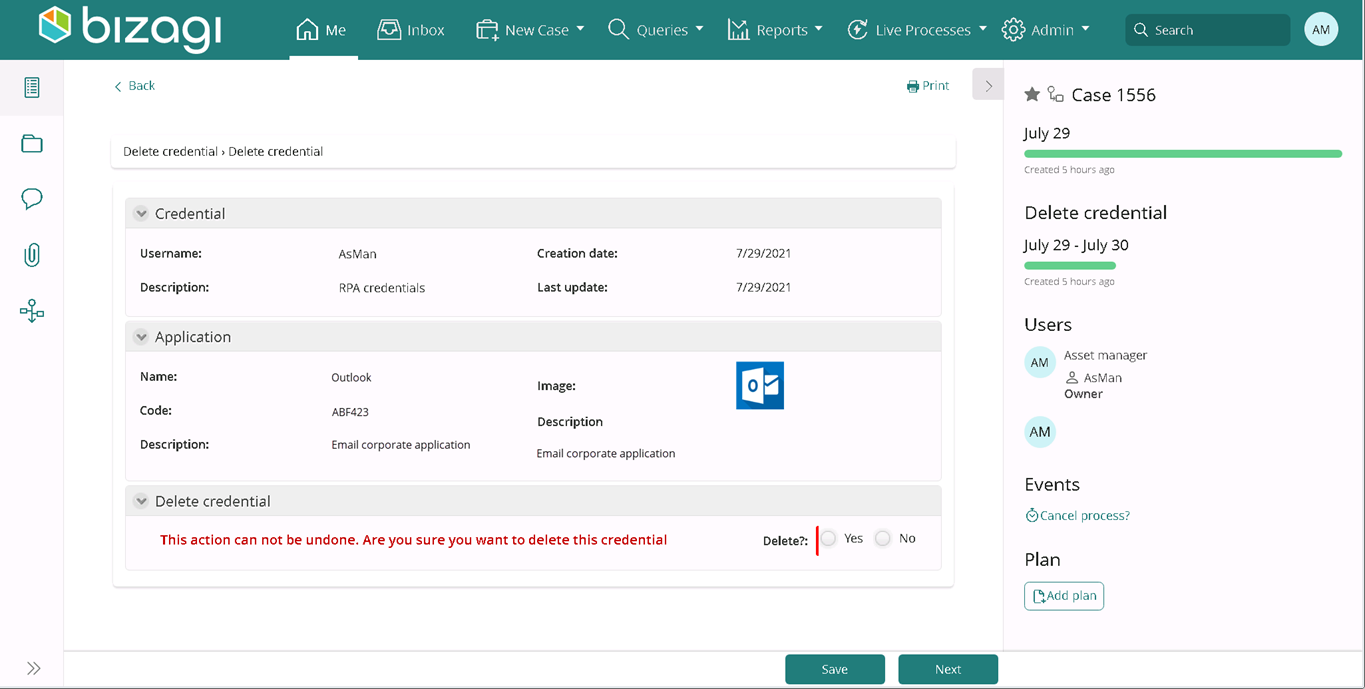
View log
View the history of actions related to the credential in a log: